My Setup and Other Things
I daily windows, so WSL, and am actively working to move to Linux (debian) for my daily driver (laptop).
I’ve now moved over to Debian/KDE as my daily driver!
List of issues that were stopping me from moving to Linux:
- CAD Program Support (VM solved)
- AutoHotKey alternative (.zshrc solved for the most part, moving away from Discord also helped)
- Logi Options+ alternative (KDE Plasma has support for thumb-buttons, but does not support rebinding the 3rd button behind the scroll wheel on the MX Anywhere 3)
Basic linux setup
# basic programs that I use
sudo apt install curl wget vim htop screen sysstat smartmontools ffmpeg git unzip dnsutils glances screenfetch
# install zsh
sudo apt install zsh
# install oh-my-zsh for customisation
sh -c "$(curl -fsSL https://raw.githubusercontent.com/ohmyzsh/ohmyzsh/master/tools/install.sh)"
# install powerlevel10k and set as zsh theme
git clone --depth=1 https://github.com/romkatv/powerlevel10k.git ${ZSH_CUSTOM:-$HOME/.oh-my-zsh/custom}/themes/powerlevel10k
sed -i 's/ZSH_THEME=.*/ZSH_THEME=powerlevel10k\/powerlevel10k/' ~/.zshrc
# get zsh autosuggestions and add to .zshrc plugins
git clone https://github.com/zsh-users/zsh-autosuggestions ${ZSH_CUSTOM:-~/.oh-my-zsh/custom}/plugins/zsh-autosuggestions
sed -i "s/^plugins=(/plugins=(\n zsh-autosuggestions\n /" ~/.zshrc
# install zsh-syntax-highlighting
sudo apt install zsh-syntax-highlighting
echo "source /usr/share/zsh-syntax-highlighting/zsh-syntax-highlighting.zsh" >> ${ZDOTDIR:-$HOME}/.zshrc
# set as default shell
chsh -s $(which zsh)
# set up vim to be default terminal editor
sudo update-alternatives --config editor
# vim default git editor
git config --global core.editor "vim"
Change Grub Timeout
Grub’s timeout. If >0, requires keyboard to be connected when booting. If =0, doesn’t
sudo sed -i 's/GRUB_TIMEOUT=.*/GRUB_TIMEOUT=0/' /etc/default/grub
sudo update-grub
GUI Programs
Requires external repos/pgp keys that may change.
sudo apt update
# gui programs that I use
sudo apt install gparted vlc obs-studio firefox-nightly firefox-devedition sublime-text
yt-dlp
cd ~
echo '\n\n'alias :yt-dlp=\'/home/$USER/yt-dlp --no-overwrites --merge-output-format \"mkv\" --output \"'%(upload_date)s - %(title)s-%(id)s.%(ext)s'\"\' >> .zshrc
Virtualbox
# sudo apt install virtualbox
sudo mkdir -p /var/lib/shim-signed/mok
sudo openssl req -nodes -new -x509 -newkey rsa:2048 -outform DER -addext "extendedKeyUsage=codeSigning" -keyout /var/lib/shim-signed/mok/MOK.priv -out /var/lib/shim-signed/mok/MOK.der
sudo mokutil --import /var/lib/shim-signed/mok/MOK.der
# sign kernel modules
sudo /usr/src/linux-headers-$(uname -r)/scripts/sign-file sha256 ./MOK.priv ./MOK.der /usr/lib/modules/6.1.0-37-amd64/misc/vboxdrv.ko
sudo /usr/src/linux-headers-$(uname -r)/scripts/sign-file sha256 ./MOK.priv ./MOK.der /usr/lib/modules/6.1.0-37-amd64/misc/vboxnetadp.ko
sudo /usr/src/linux-headers-$(uname -r)/scripts/sign-file sha256 ./MOK.priv ./MOK.der /usr/lib/modules/6.1.0-37-amd64/misc/vboxnetflt.ko
# sudo reboot
# only need to reboot if not also adding video loopback devices below.
Get Video Loopback Devices Working
Need to perform MOK management
sudo apt install v4l2loopback-dkms
sudo openssl req -new -x509 -newkey rsa:2048 -outform DER -keyout /var/lib/shim-signed/mok/MOK.priv -out /var/lib/shim-signed/mok/MOK.der -nodes -days 36500 -subj "/CN=v4l2ModuleKey/"
sudo /usr/src/linux-headers-$(uname -r)/scripts/sign-file sha256 /var/lib/shim-signed/mok/MOK.priv /var/lib/shim-signed/mok/MOK.der /lib/modules/$(uname -r)/updates/dkms/v4l2loopback.ko
sudo mokutil --import /var/lib/shim-signed/mok/MOK.der
sudo reboot
At the boot screen:
- Choose “Enroll MOK”
- Select “Continue”
- Choose “Yes”
- Enter the password you set earlier
sudo modprobe v4l2loopback
Framework Laptop
Use the debian guide first.
REMEMBER to fix display drivers FIRST!!!
KDE Settings to change.
- Appearance: Breeze Dark
- Workspace Behaviour > General: Animation Speed: 3/4 –>
- Workspace Behaviour > General: Clicking files or folders: Selects them
- Workspace Behaviour > Screen Edges: Top Left, Nothing
- Input Devices > Mouse > MX Anywhere: Enabled
- Input Devices > Mouse > MX Anywhere: Acceleration: Flat
- Input Devices > Mouse > MX Anywhere: Disable Invert Scroll
- Input Devices > Mouse > MX Anywhere: Scroll Speed: 5th from the left
- Input Devices > Mouse > MX Anywhere: Rebind buttons as you see fit
- Input Devices > Touchpad: Tap to Click
- Input Devices > Touchpad: Two finger tap: Right click
- Input Devices > Touchpad: Invert scroll direction
- Input Devices > Touchpad: Scroll Speed 2nd from left
- Input Devices > Touchpad: Right Click: press anywhere with 2 fingers
- Power Management > AC Power: Disable suspend session
Fingerprint Reader
sudo apt install fprintd libpam-fprintd
sudo pam-auth-update
BUT remember to add this to /etc/pam.d/sddm after the first auth lines to ensure you can login.
#auth something something blah
# fingerprint-testing stuff
auth [success=1 new_authtok_reqd=1 default=ignore] pam_unix.so try_first_pass likeauth nullok
auth sufficient pam_fprintd.so
LUKS and TPM2 AutoUnlock
sudo apt install tpm2-tools
sudo apt install libtpm2-pkcs11-1
sudo apt install dracut
# delete previous tpm settings, set it to 1+7, and require pin
# https://man.archlinux.org/man/systemd-cryptenroll.1
sudo systemd-cryptenroll --wipe-slot tpm2 --tpm2-device auto --tpm2-pcrs "1+7" --tpm2-with-pin=yes /dev/nvme0n1p3
edit /etc/dracut.conf so it just contains:
add_dracutmodules+=" tpm2-tss crypt "
edit `/etc/dracut.conf.d/tss2.conf
install_optional_items+=" /usr/lib64/libtss2* /usr/lib64/libfido2.so.* "
/etc/default/grub and replace that line with:
GRUB_CMDLINE_LINUX="rd.auto rd.luks=1"
/etc/crypttab and comment out the line.
## nvme0n1p3_crypt UUID=****-****-*** none luks,discard
dracut -f
update-grub
Reboot.
To delete:
sudo systemd-cryptenroll --wipe-slot=tpm2 /dev/nvme0n1p3
helpful command when chrooted if you break the install.
dracut --regenerate-all --force
Chroot into a device with LUKS using TailsOS
sudo fdisk -l
# /dev/nvme0n1p1: EFI
# /dev/nvme0n1p2: /boot
# /dev/nvme0n1p3: / (encrypted)
sudo cryptsetup open /dev/nvme0n1p3 temp-name-here
sudo mount /dev/mapper/temp-name-here /mnt
cd /mnt
sudo mount /dev/nvme0n1p2 boot/
sudo mount -t proc /proc proc/
sudo mount --rbind /dev dev/
sudo mount --make-rslave dev/
sudo mount --rbind /sys sys/
sudo mount --make-rslave sys/
sudo chroot .
Set up git
# install repo
# https://github.com/cli/cli/blob/trunk/docs/install_linux.md
gh auth login
gh auth setup-git
git init
git pull https://repo/address
git remote add origin https://repo/address
git push --set-upstream origin master
Change Around Mac’s God Awful Key Layout
This swaps fn with ctrl, and swaps alt with meta. It also changes function keys to default to F1-12 as opposed to brightness/etc.
sudo vim /etc/modprobe.d/hid_apple.conf
# append this to file
options hid_apple fnmode=2
options hid_apple swap_fn_leftctrl=1
options hid_apple swap_opt_cmd=1
# regenerate initramfs
sudo update-initramfs -u
#sudo mkinitcpio -p linux # for kali
Kali Install
When installing Kali Linux on a MacbookPro12,1 using Rufus, write in GPT, DD mode, not ISO
# ctf tools
sudo apt install libimage-exiftool-perl binwalk basez qpdf nmap traceroute wireshark python-is-python3 python3-pip netcat-traditional ncat
Samba Share Setup
sudo apt install samba
mkdir ~/share
sudo vim /etc/samba/smb.conf
## append
[share]
comment = Samba Shared Folder
path = /home/[username]/share
read only = no
browsable = yes
# write exit file
sudo service smbd restart
sudo ufw allow samba
sudo smbpasswd -a [user]
Samba Client Setup
Install software to do this
sudo apt install autofs cifs-utils smbclient
Configure autofs master file to point at auto.smbmedia file
sudo vim /etc/auto.master
and add /- auto.smbmedia above +auto.master
Add your credentials
vim ~/.smb.credentials
username=username-here
password=password-here
and make sure only you can read it chmod 600 ~/.smb.credentials
Add relevant files to the auto.smbmedia file which we pointed autofs at earlier. One entry per line if adding more than one line.
sudo vim /etc/auto.smbmedia
/mnt/remote/${SHARENAME} -fstype=cifs,uid=1000,gid=1000,credentials=/home/${USER}/.smb.credentials,rw ://${IP.ADDRESS}/${SERVER_SHARE_NAME}
Restart autofs and check if it’s mounted in /mnt/remote
systemctl restart autofs
Credit to ThatGuyB.
Static IP
sudo vim /etc/network/interfaces
## change your default ethernet interface (eno0 for this example)
auto eno0
iface eno0 inet static
address 192.168.X.Y
netmask 255.255.255.0
gateway 192.168.X.X
# use whatever your network uses
# write exit
Python pip fix
sudo mv /usr/lib/python3.11/EXTERNALLY-MANAGED /usr/lib/python3.11/EXTERNALLY-MANAGED.old
LaTeX Installation
# add keyring
curl -fsSL https://miktex.org/download/key | sudo tee /usr/share/keyrings/miktex-keyring.asc > /dev/null
# add source
echo "deb [signed-by=/usr/share/keyrings/miktex-keyring.asc] https://miktex.org/download/debian bookworm universe" | sudo tee /etc/apt/sources.list.d/miktex.list
# install
sudo apt-get update
sudo apt-get install miktex
# finish install
miktexsetup finish
# configure to download packages as needed
initexmf --set-config-value="[MPM]AutoInstall=1"
# install pdflatex
sudo apt install texlive-latex-base texlive-fonts-recommended texlive-fonts-extra texlive-latex-extra
Fix pygmentize
pip3 install pygments
# add to path if not already
#export PATH="$PATH:/home/[USERNAME]/.local/bin"
pygmentize -V
Surface Go TPM LUKS
#!/bin/bash
#install needed packages
apt-get -y install clevis clevis-tpm2 clevis-luks clevis-initramfs initramfs-tools tss2
#proceed
echo -n Enter LUKS password:
read -s LUKSKEY
echo ""
clevis luks bind -d /dev/nvme0n1p3 tpm2 '{"pcr_bank":"sha256"}' <<< "$LUKSKEY"
update-initramfs -u -k all
#check
clevis luks list -d /dev/nvme0n1p3
#delete example; -s is one of the slots reported by the previous command
#clevis luks unbind -d /dev/nvme0n1p3 -s 1 tpm2
Gnome Fractional Scaling
gsettings set org.gnome.mutter experimental-features "['scale-monitor-framebuffer']"
Proxmox Setup
DHCP Setup
Credit to lkiesow
edit /etc/network/interfaces
iface vmbr0 inet static
address 192.168.1.157/24
gateway 192.168.1.1
bridge-ports enp5s0
bridge-stp off
bridge-fd 0
Modify into:
iface vmbr0 inet dhcp
bridge-ports enp5s0
bridge-stp off
bridge-fd 0
Check Hostname
hostname
$hostname
Confirm Hostname
hostnamectl set-hostname $hostname
Confirm the hostname is entered correctly in /etc/hosts
127.0.0.1 localhost.localdomain localhost
192.168.1.157 $hostname $hostname.proxmox
Script for DHCP /etc/dhcp/dhclient-exit-hooks.d/update-etc-hosts
if ([ $reason = "BOUND" ] || [ $reason = "RENEW" ])
then
sed -i "s/^.*\sproxmox.home.lkiesow.io\s.*$/${new_ip_address} proxmox.home.lkiesow.io proxmox/" /etc/hosts
fi
Disk Wear
Proxmox usually eats drives. Run these to disable.
systemctl disable --now pve-ha-crm.service
systemctl disable --now pve-ha-lrm.service
systemctl disable --now pvesr.timer
systemctl disable --now corosync.service
PCIe Passthrough
sudo vim /etc/default/grub
GRUB_CMDLINE_LINUX_DEFAULT="quiet intel_iommu=on"
sudo update-grub
Append this to /etc/modules
vfio
vfio_iommu_type1
vfio_pci
vfio_virqfd
update-initramfs -u -k all
Reboot.
Check if enabled.
dmesg | grep IOMMU
Looking for
IOMMU enabled
Good. It is now enabled.
lspci -nn
and note down the vendor and device IDs. eg.
01:00.0 SATA controller [0106]: ASMedia Technology Inc. ASM1061/ASM1062 Serial ATA Controller [1b21:0612] (rev 02)
Subsystem: ASMedia Technology Inc. Device [1b21:1060]
we want 1b21:0612
vim /etc/modprobe.d/pve-blacklist.conf and append
options vfio-pci ids=1b21:0612
update-initramfs -u -k all
Reboot
It should now be ready to passthrough.
When passing through, select Raw Device, and REMEMBER TO DISABLE ROMBAR. Pls.
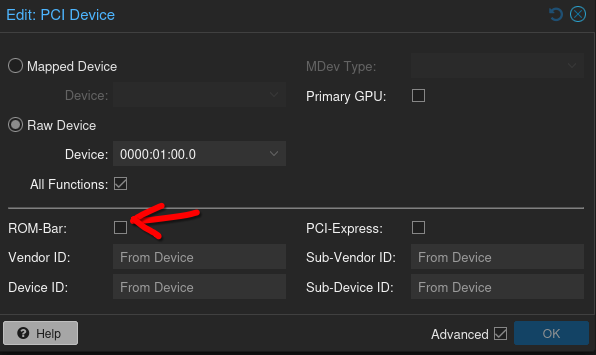
Darwin USB Creation
On mac cause apple hates you
Copy .dmg to a mac and open directory in finder. Run .dmg and let the volume mount.
pkgutil --expand-full “/Volumes/<version>/InstallMacOSX.pkg” OSInstaller
where <version>
- for For Lion and Mountain Lion:
Install Mac OS X - For Yosemite and El Capitan:
Install OS X - For Sierra:
Install macOS
- Open OSInstaller, right click
.pkgfile -> show content package -> CopyInstallESD.dmg - Go to Payload -> right click on App installer -> show Package content -> Contents -> SharedSupport, Paste
- Payload folder, then copy the
.appfile into Host OS Application foldersudo /Applications/Install\ [Version].app/Contents/Resources/createinstallmedia --volume /Volumes/MyVolume --applicationpath /Applications/Install\ [Version].app
If that doesn’t work
-
On a handy Mac, grab Lion installer from Apple website here: https://support.apple.com/kb/DL2077?locale=en_GB
-
Open the DMG. Copy the PKG file somewhere, then use The Unarchiver to extract it.
-
In the extracted contents, there’s another PKG file called InstallMacOSX.pkg. Right click on that and click “Show Package Contents”. There’s a DMG in there called InstallESD.dmg. Open that DMG to mount it.
-
Put a USB stick into your Mac and open Disk Utility. I’m on a Mac with High Sierra at the moment, earlier or later versions will look different. Find your USB stick and click the Erase button. Format it with Mac OS Extended format and choose the GUID Partition Map scheme. Give it any label you like.
-
Find your newly formatted USB Stick volume in the Disk Utility, right click on it and press Restore. Tell it to restore from “Mac OS X Install ESD”, then press the Restore button.
-
Wait an indeterminable amount of time for the DMG to get restored to the USB Stick. It should then turn into a Lion USB stick and be bootable. Plug it into the Mac you want to install Lion on, reboot it while holding down the Option key and wait for the boot menu to appear. With luck and a following wind, you should see the Lion installer in your bootable image list.
Misc Windows Commands
Delete Cortana (Win10 only)
Powershell
Get-AppxPackage -allusers Microsoft.549981C3F5F10 | Remove-AppxPackage
Delete Other Windows 10 Bloat
Powershell
Get-AppxPackage *phone* | Remove-AppxPackage
Get-AppxPackage *xbox* | Remove-AppxPackage
Get-AppxPackage *feedback* | Remove-AppxPackage
Get-AppxPackage *tv* | Remove-AppxPackage
Get-AppxPackage *film* | Remove-AppxPackage
Get-AppxPackage *calendar* | Remove-AppxPackage
Get-AppxPackage *camera* | Remove-AppxPackage
Get-AppxPackage *alarm* | Remove-AppxPackage
Get-AppxPackage *help* | Remove-AppxPackage
Get-AppxPackage *groove* | Remove-AppxPackage
Get-AppxPackage *maps* | Remove-AppxPackage
Get-AppxPackage *mixed* | Remove-AppxPackage
Get-AppxPackage *solit* | Remove-AppxPackage
Get-AppxPackage *people* | Remove-AppxPackage
Get-AppxPackage *3D* | Remove-AppxPackage
Get-AppxPackage *experience* | Remove-AppxPackage
Kill WSL
Powershell
taskkill /F /im wslservice.exe
wslconfig
C:/Users/USER/.wslconfig
# Settings apply across all Linux distros running on WSL 2
[wsl2]
# Limits VM memory to use no more than 4 GB, this can be set as whole numbers using GB or MB
memory=4GB
# Sets the VM to use two virtual processors
processors=2
Delete 3D Objects
Open Registry Edit.
Go to
Computer\HKEY_LOCAL_MACHINE\SOFTWARE\Microsoft\Windows\CurrentVersion\Explorer\MyComputer\NameSpace\
Delete 0DB7E....
Go to
Computer\HKEY_LOCAL_MACHINE\SOFTWARE\WOW6432Node\Microsoft\Windows\CurrentVersion\Explorer\MyComputer\NameSpace\
Delete 0DB7E....
Then, Task Manager, restart File Explorer.
Arch (legacy)
Before installing, refresh pacman keys cause the ones in the iso were out of date.
pacman-key --refresh-keys
I used archinstall, couldn’t get bootloaders to work on my Mac (I personally blame the mac).
archinstall
Once installed chroot in and install the following before exiting out of the install environment.
- Display Server: Xorg
sudo pacman -Ss xf86-video-intel(for Macbook Pro 12,1)
- DE: KDE Plasma (with Konsole as terminal window, and of course vim)
sudo pacman -S sddm plasma-desktop konsole vim
- Display Scaling
sudo pacman -S kscreen
- Wifi
sudo pacman -S plasma-nm
- Audio
sudo pacman -S plasma-pa
- Shell: zsh
Reboot
Start DE:
sudo systemctl enable sddm
sudo systemctl start sddm
Frequently used packages
sudo pacman -S vim htop ffmpeg perl-image-exiftool screen binwalk qpdf nmap traceroute neofetch wireshark-qt curl wget smartmontools
sudo yay -S basez ulauncher